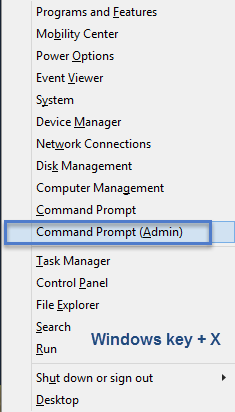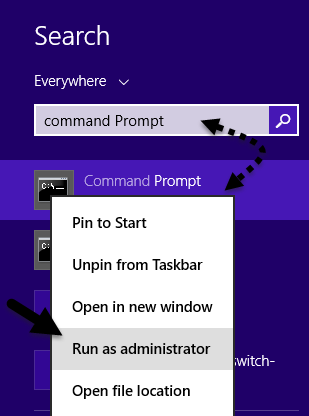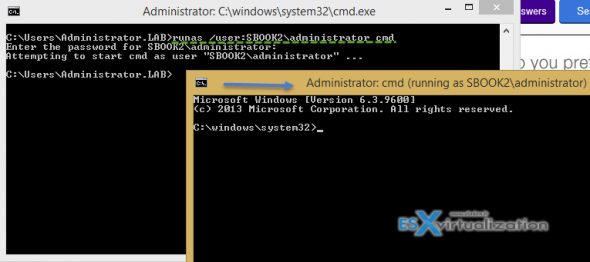When it comes to the reconnaissance of some target
network, the start point is undoubtedly on host discovering. This task
might come together with the ability to sniff and parse the packets
flying through the network.
A few weeks ago, I talked about how to use Wireshark for packet sniffing, but what if you don't have Wireshark available to monitor a network traffic?
Again, Python comes with several solutions and today I'm going through the steps to build a UDP Host discovery tool. First, we are going to see how we deal with raw sockets
to write a simple sniffer, which is able to view and decode network
packets. Then we are going to multithread this process within a subnet,
which will result in our scanner.
The cool thing about raw sockets is that they allow access to low-level networking information. For example, we can use it to check IP and ICMP headers, which are in the layer 3 of the OSI model (the network layer).
The cool thing about using UDP datagrams is that, differently from TCP, they do not bring much overhead when sent across an entire subnet (remember the TCP handshaking). All we need to do is wait for the ICMP
responses saying whether the hosts are available or closed
(unreachable).
Remember that ICMP is essentially a special control protocol that issues
error reports and can control the behavior of machines in data
transfer.
Writing a Packet Sniffer
We start with a very simple task: with Python's socket library, we will write a very simple packet sniffer.
In this sniffer we create a raw socket and then we bind it to the public interface. The interface should be in promiscuous mode, which means that every packet that the network card sees is captured, even those that are not destined to the host.
One detail to remember is that things are slightly different if we are using Windows: in this case we need to send a IOCTL package to set the interface to promiscuous mode. In addition, while Linux needs to use ICMP, Windows allow us to sniff the incoming packets independently of the protocol:
import socket
import os
# host to listen
HOST = '192.168.1.114'
def sniffing(host, win, socket_prot):
while 1:
sniffer = socket.socket(socket.AF_INET, socket.SOCK_RAW, socket_prot)
sniffer.bind((host, 0))
# include the IP headers in the captured packets
sniffer.setsockopt(socket.IPPROTO_IP, socket.IP_HDRINCL, 1)
if win == 1:
sniffer.ioctl(socket.SIO_RCVALL, socket_RCVALL_ON)
# read in a single packet
print sniffer.recvfrom(65565)
def main(host):
if os.name == 'nt':
sniffing(host, 1, socket.IPPROTO_IP)
else:
sniffing(host, 0, socket.IPPROTO_ICMP)
if __name__ == '__main__':
main(HOST)
To test this script, we run the following command in one terminal window:
Then, in a second window, we can ping or traceroute some address, for example www.google.com. The results will look like this:
$ sudo python raw_socket.py
('E\x00\x00T\xb3\xec\x00\x005\x01\xe4\x13J}\xe1\x11\xc0\xa8\x01r\x00\x00v\xdfx\xa2\x00\x01sr\x98T\x00\x00\x00\x008\xe3\r\x00\x00\x00\x00\x00\x10\x11\x12\x13\x14\x15\x16\x17\x18\x19\x1a\x1b\x1c\x1d\x1e\x1f !"#$%&\'()*+,-./01234567', ('74.125.225.17', 0))
('E\x00\x00T\xb4\x1b\x00\x005\x01\xe3\xe4J}\xe1\x11\xc0\xa8\x01r\x00\x00~\xd7x\xa2\x00\x02tr\x98T\x00\x00\x00\x00/\xea\r\x00\x00\x00\x00\x00\x10\x11\x12\x13\x14\x15\x16\x17\x18\x19\x1a\x1b\x1c\x1d\x1e\x1f !"#$%&\'()*+,-./01234567', ('74.125.225.17', 0))
Now it's pretty obvious that we need to decode these headers.
Decoding the IP and ICMP Layers
The IP Header
A typical IP header has the following structure, where each field belongs to a variable (this header is originally written in C):

The ICMP Header
In the same way, ICMP can vary in its content but each message contains three elements that are consistent: type and code (tells the receiving host what type of ICMP message is arriving for decoding) and checksum fields.
 For our scanner, we are looking for a type value of 3 and a code value of 3, which are the Destination Unreachable class and Port Unreachable errors in ICMP messages.
To represent this header, we create a class, with the help of Python's ctypes library:
For our scanner, we are looking for a type value of 3 and a code value of 3, which are the Destination Unreachable class and Port Unreachable errors in ICMP messages.
To represent this header, we create a class, with the help of Python's ctypes library:
import ctypes
class ICMP(ctypes.Structure):
_fields_ = [
('type', ctypes.c_ubyte),
('code', ctypes.c_ubyte),
('checksum', ctypes.c_ushort),
('unused', ctypes.c_ushort),
('next_hop_mtu',ctypes.c_ushort)
]
def __new__(self, socket_buffer):
return self.from_buffer_copy(socket_buffer)
def __init__(self, socket_buffer):
pass
Writing the Header Decoder
Now we are ready to write our IP/ICMP header decoder. The script
below creates a sniffer socket (just as we did before) and then it runs a
loop to continually read in packets and decode their information.
Notice that for the IP header, the code reads the packet, unpacks the
first 20 bytes to the raw buffer, and then prints the header variables.
The ICMP header data comes right after it:
import socket
import os
import struct
import ctypes
from ICMPHeader import ICMP
# host to listen on
HOST = '192.168.1.114'
def main():
socket_protocol = socket.IPPROTO_ICMP
sniffer = socket.socket(socket.AF_INET, socket.SOCK_RAW, socket_protocol)
sniffer.bind(( HOST, 0 ))
sniffer.setsockopt(socket.IPPROTO_IP, socket.IP_HDRINCL, 1)
while 1:
raw_buffer = sniffer.recvfrom(65565)[0]
ip_header = raw_buffer[0:20]
iph = struct.unpack('!BBHHHBBH4s4s' , ip_header)
# Create our IP structure
version_ihl = iph[0]
version = version_ihl >> 4
ihl = version_ihl & 0xF
iph_length = ihl * 4
ttl = iph[5]
protocol = iph[6]
s_addr = socket.inet_ntoa(iph[8]);
d_addr = socket.inet_ntoa(iph[9]);
print 'IP -> Version:' + str(version) + ', Header Length:' + str(ihl) + \
', TTL:' + str(ttl) + ', Protocol:' + str(protocol) + ', Source:'\
+ str(s_addr) + ', Destination:' + str(d_addr)
# Create our ICMP structure
buf = raw_buffer[iph_length:iph_length + ctypes.sizeof(ICMP)]
icmp_header = ICMP(buf)
print "ICMP -> Type:%d, Code:%d" %(icmp_header.type, icmp_header.code) + '\n'
if __name__ == '__main__':
main()
Testing the Decoder
Running the script in one terminal and sending a ping in other will return something like this (notice the ICMP type 0):
$ ping www.google.com
PING www.google.com (74.125.226.16) 56(84) bytes of data.
64 bytes from lga15s42-in-f16.1e100.net (74.125.226.16): icmp_seq=1 ttl=56 time=15.7 ms
64 bytes from lga15s42-in-f16.1e100.net (74.125.226.16): icmp_seq=2 ttl=56 time=15.0 ms
(...)
$ sudo python ip_header_decode.py
IP -> Version:4, Header Length:5, TTL:56, Protocol:1, Source:74.125.226.16, Destination:192.168.1.114
ICMP -> Type:0, Code:0
IP -> Version:4, Header Length:5, TTL:56, Protocol:1, Source:74.125.226.16, Destination:192.168.1.114
ICMP -> Type:0, Code:0
(...)
In the other hand, if we run traceroute instead:
$ traceroute www.google.com
traceroute to www.google.com (74.125.226.50), 30 hops max, 60 byte packets
1 * * *
2 * * *
3 67.59.255.137 (67.59.255.137) 17.183 ms 67.59.255.129 (67.59.255.129) 70.563 ms 67.59.255.137 (67.59.255.137) 21.480 ms
4 451be075.cst.lightpath.net (65.19.99.117) 14.639 ms rtr102.wan.hcvlny.cv.net (65.19.99.205) 24.086 ms 451be075.cst.lightpath.net (65.19.107.117) 24.025 ms
5 64.15.3.246 (64.15.3.246) 24.005 ms 64.15.0.218 (64.15.0.218) 23.961 ms 451be0c2.cst.lightpath.net (65.19.120.194) 23.935 ms
6 72.14.215.203 (72.14.215.203) 23.872 ms 46.943 ms *
7 216.239.50.141 (216.239.50.141) 48.906 ms 46.138 ms 46.122 ms
8 209.85.245.179 (209.85.245.179) 46.108 ms 46.095 ms 46.074 ms
9 lga15s43-in-f18.1e100.net (74.125.226.50) 45.997 ms 19.507 ms 16.607 ms
We get something like this (notice the several types of ICMP responses):
sudo python ip_header_decode.py
IP -> Version:4, Header Length:5, TTL:252, Protocol:1, Source:65.19.99.117, Destination:192.168.1.114
ICMP -> Type:11, Code:0
(...)
IP -> Version:4, Header Length:5, TTL:250, Protocol:1, Source:72.14.215.203, Destination:192.168.1.114
ICMP -> Type:11, Code:0
IP -> Version:4, Header Length:5, TTL:56, Protocol:1, Source:74.125.226.50, Destination:192.168.1.114
ICMP -> Type:3, Code:3
IP -> Version:4, Header Length:5, TTL:249, Protocol:1, Source:216.239.50.141, Destination:192.168.1.114
ICMP -> Type:11, Code:0
(...)
IP -> Version:4, Header Length:5, TTL:56, Protocol:1, Source:74.125.226.50, Destination:192.168.1.114
ICMP -> Type:3, Code:3
Writing the Scanner
Installing netaddr
We are ready to write our full scanner. But, first, let's install netaddr, which is a Python library for representing and manipulating network addresses.
Netaddr supports the ability to work with IPv4 and IPv6 addresses and
subnets MAC addresses, among others. This is very useful for our
problem, since we want to be able to use a subnet mask such as
192.168.1.0/24.
$ sudo pip install netaddr
We can quickly test this library with the following snippet (which should print "OK"):
import netaddr
ip = '192.168.1.114'
if ip in netaddr.IPNetwork('192.168.1.0/24'):
print('OK!')
Enter the Scanner
To write our scanner we are going to put together everything we have,
and then add a loop to spray UDP datagrams with a string signature to
all the address within our target subnet.
To make this work, each packet will be sent in a separated thread, to
make sure that we are not interfering with the sniff responses:
import threading
import time
import socket
import os
import struct
from netaddr import IPNetwork, IPAddress
from ICMPHeader import ICMP
import ctypes
# host to listen on
HOST = '192.168.1.114'
# subnet to target (iterates through all IP address in this subnet)
SUBNET = '192.168.1.0/24'
# string signature
MESSAGE = 'hellooooo'
# sprays out the udp datagram
def udp_sender(SUBNET, MESSAGE):
time.sleep(5)
sender = socket.socket(socket.AF_INET, socket.SOCK_DGRAM)
for ip in IPNetwork(SUBNET):
try:
sender.sendto(MESSAGE, ("%s" % ip, 65212))
except:
pass
def main():
t = threading.Thread(target=udp_sender, args=(SUBNET, MESSAGE))
t.start()
socket_protocol = socket.IPPROTO_ICMP
sniffer = socket.socket(socket.AF_INET, socket.SOCK_RAW, socket_protocol)
sniffer.bind(( HOST, 0 ))
sniffer.setsockopt(socket.IPPROTO_IP, socket.IP_HDRINCL, 1)
# continually read in packets and parse their information
while 1:
raw_buffer = sniffer.recvfrom(65565)[0]
ip_header = raw_buffer[0:20]
iph = struct.unpack('!BBHHHBBH4s4s' , ip_header)
# Create our IP structure
version_ihl = iph[0]
ihl = version_ihl & 0xF
iph_length = ihl * 4
src_addr = socket.inet_ntoa(iph[8]);
# Create our ICMP structure
buf = raw_buffer[iph_length:iph_length + ctypes.sizeof(ICMP)]
icmp_header = ICMP(buf)
# check for the type 3 and code and within our target subnet
if icmp_header.code == 3 and icmp_header.type == 3:
if IPAddress(src_addr) in IPNetwork(SUBNET):
if raw_buffer[len(raw_buffer) - len(MESSAGE):] == MESSAGE:
print("Host up: %s" % src_addr)
if __name__ == '__main__':
main()
Finally, running the scanner gives a result similar to this:
$ sudo python scanner.py
Host up: 192.168.1.114
(...)
Pretty neat!
By the way, the results from our scanner can be checked against the values of the IP addresses in your router's DHCP table. They should match!
That's all, folks. Hope you had fun.
http://bt3gl.github.io/black-hat-python-building-a-udp-scanner.html