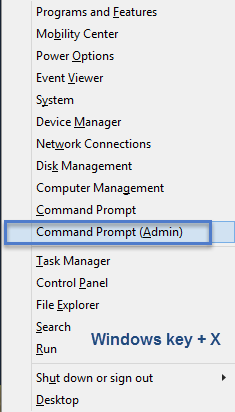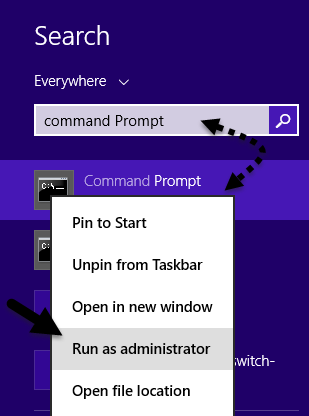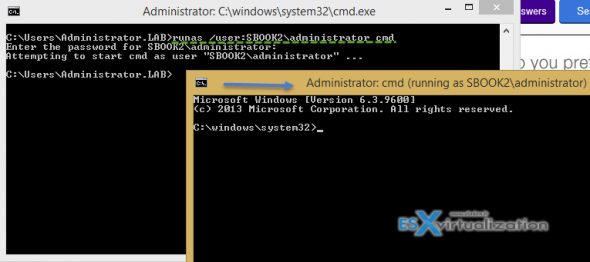Really, what I am trying to accomplish in the client is
1) Subscribe to channel XYZ normally, with attached callbacks, etc
2) Construct a well-formed JSON message that would be similar to one
normally received by XYZ, but instead it was formed by the client
3) Send the message through the normal WebSync message-received
functions, which ultimately will call the originally attached
callbacks as if it had been a normal message
My use case here is that I am getting data from a WebSocket connection
(non WebSync) that is forming JSON messages in the same format as
would normally be processed by WebSync. And instead of parsing the
messages myself and determining the correct callbacks based on the
channel, just pass it off to your wonderfully written JavaScript
client library that already does this sort of heavy lifting :).
I don't need to actually publish the message to the server because
this data is coming from another source, and would be for all
subscribers (in my case, using websockets because the data is *very*
high frequency, and necessitates low latency).
Speaking of which - are WebSockets still on your roadmap? I know that
they were pulled out of the HTML5 spec and instead put into their own
specification. And I also know that while WebSockets are supported in
*some* browsers, they are not in all (of the major ones, that is), and
FF4 will have them disabled by default
https://support.frozenmountain.com/hc/en-us/community/posts/200235809-Manually-send-message-through-event-loop
1) Subscribe to channel XYZ normally, with attached callbacks, etc
2) Construct a well-formed JSON message that would be similar to one
normally received by XYZ, but instead it was formed by the client
3) Send the message through the normal WebSync message-received
functions, which ultimately will call the originally attached
callbacks as if it had been a normal message
My use case here is that I am getting data from a WebSocket connection
(non WebSync) that is forming JSON messages in the same format as
would normally be processed by WebSync. And instead of parsing the
messages myself and determining the correct callbacks based on the
channel, just pass it off to your wonderfully written JavaScript
client library that already does this sort of heavy lifting :).
I don't need to actually publish the message to the server because
this data is coming from another source, and would be for all
subscribers (in my case, using websockets because the data is *very*
high frequency, and necessitates low latency).
Speaking of which - are WebSockets still on your roadmap? I know that
they were pulled out of the HTML5 spec and instead put into their own
specification. And I also know that while WebSockets are supported in
*some* browsers, they are not in all (of the major ones, that is), and
FF4 will have them disabled by default
https://support.frozenmountain.com/hc/en-us/community/posts/200235809-Manually-send-message-through-event-loop